Why We Recommend Canva To Create Your Graphics
Our Rating for Canva:
4.5 out of 5
This post may contain affiliate links, which means I may receive a commission if you make a purchase using these links.
I only recommend products and services that I use myself and genuinely believe in!
Why we absolutely love this tool:
We use Canva on a regular basis in 2 distinct ways:
Website Graphics
Social Media Graphics
Canva has become an indispensable tool in our toolkit, and we highly recommend it to our clients! This blog post demonstrates how Canva can help you with your website and day-to-day business operations.
You can start with a free plan and pay for pro elements as you go, or upgrade to Pro to unlock incredible features (highly recommended).
I used Photoshop CS for the first time in 2000 (#oregontrailgenerationforever) and have used it extensively for decades. When Canva first appeared, I bristled at using it – it was limited and lacked many vital features I needed.
If someone said to me then, "One day, you're going to use Canva more than you do Adobe Photoshop," I would've laughed myself into a coma!
At Your Favorite Solution, we use Canva at least three times a week, and when we were deep into a website build, that became daily. Canva has become one of those tools that we happily pay for, and consider it indispensable in the day-to-day of our business operations.
At Your Favorite Solution, we use Canva in two distinct ways:
To create website graphics, including:
hero banners
section backgrounds
treatments for images (adding flair to an otherwise dull and static image)
blog thumbnails
illustrations
social share images for pages and blog posts (this is the image you see on a link preview on Facebook, for example)
to create social media graphics, including:
blog post promos
announcements
video reels
stories
Canva makes it easy to create cohesive graphics that:
support and build your brand
grab a reader's attention
demonstrate the content you're sharing
convey information effectively
improve user experience
enhance social media engagement
Regarding website graphics, we cannot overstate the importance of creating visual interest for your website copy, especially – who wants to read endless lines of text without any visuals?
Why is Canva so easy to use?
Canva was created to shorten the ginormous learning curve of traditional design programs like Photoshop. Not only was Photoshop challenging to learn, but it was expensive (honestly, the only reason I got to use it in 2000 was because of my employer).
Extensive Library of Templates and Design Elements
Canva offers an extensive library of templates for various social media platforms, marketing materials, and website designs (such as banner ideas or Calls to Action). Even better, you can have a free account and pay for individual pro elements as needed!
(Always, always review content license info to be absolutely certain. When in doubt, just ask!)
Design elements include fonts, icons, illustrations, and stock photography available for commercial use.
If you want to start from scratch and "play around," you can. If you start with a pre-made template created by a fancy pants designer, you can do that too. Or do what we do, which is often a hybrid approach of tweaking another template to create something unique for our needs.
Collaboration on Designs is Easy
Many of our web design projects were only possible with Canva's collaboration feature for teams to work on designs together. As a result, setting up review processes, as well as being able to leave comments and feedback, became an absolute must.
Depending on the size of your team, this may be a minor feature, but it's nice to know it's there should you expand your team or hire a contractor to help with designs.
Canva is Affordable and Offers a Free Plan
We know what it's like when you're just starting on a limited budget. It still blows our minds that Canva still offers a free plan with incredible features and offers the flexibility to pay for individual pro elements on an as-needed basis.
Ready to sign up?
Our Favorite Features and Tools of Canva
Create a Mood Board and Brand Identity
Start from scratch, search Canva’s templates for “mood board” or “brand kit,” or use our free brand kit identity template! This template is 100% customizable and only uses free elements.
Website Mockups
An often overlooked step in the process of web design is creating a mockup. While we don’t recommend our DIY clients create a fully-fledged, super detailed version of their entire website in Canva, we do recommend creating a mockup for the important sections of your home page such as:
the top section where you are stating clearing who you are, what you do and who you serve
Call to Action sections
a basic idea of how the home page should look with various content sections so you can see a bird’s eye view of your overall design and color choices (see our post about the 60-30-10 rule)
Background Remover Tool
Canva's background remover tool is fantastic because it allows users to easily remove the background from an image, making it more versatile and flexible for various designs.
With just a few clicks, users can remove the background from an image and save it as a transparent PNG file for use in designs without distracting or unwanted elements.
This tool will save you a lot of time and effort compared to manually removing the background or hiring a professional designer to do it for you.
TIP: This tool works best when there is a clear contrast between your foreground object and the background. The background itself should be uniform for the best results. Try it and see!
Example Background Remover Gallery
Below, examples #4 and #5 didn’t do as well as the first three — sometimes, it’s about trial and error!







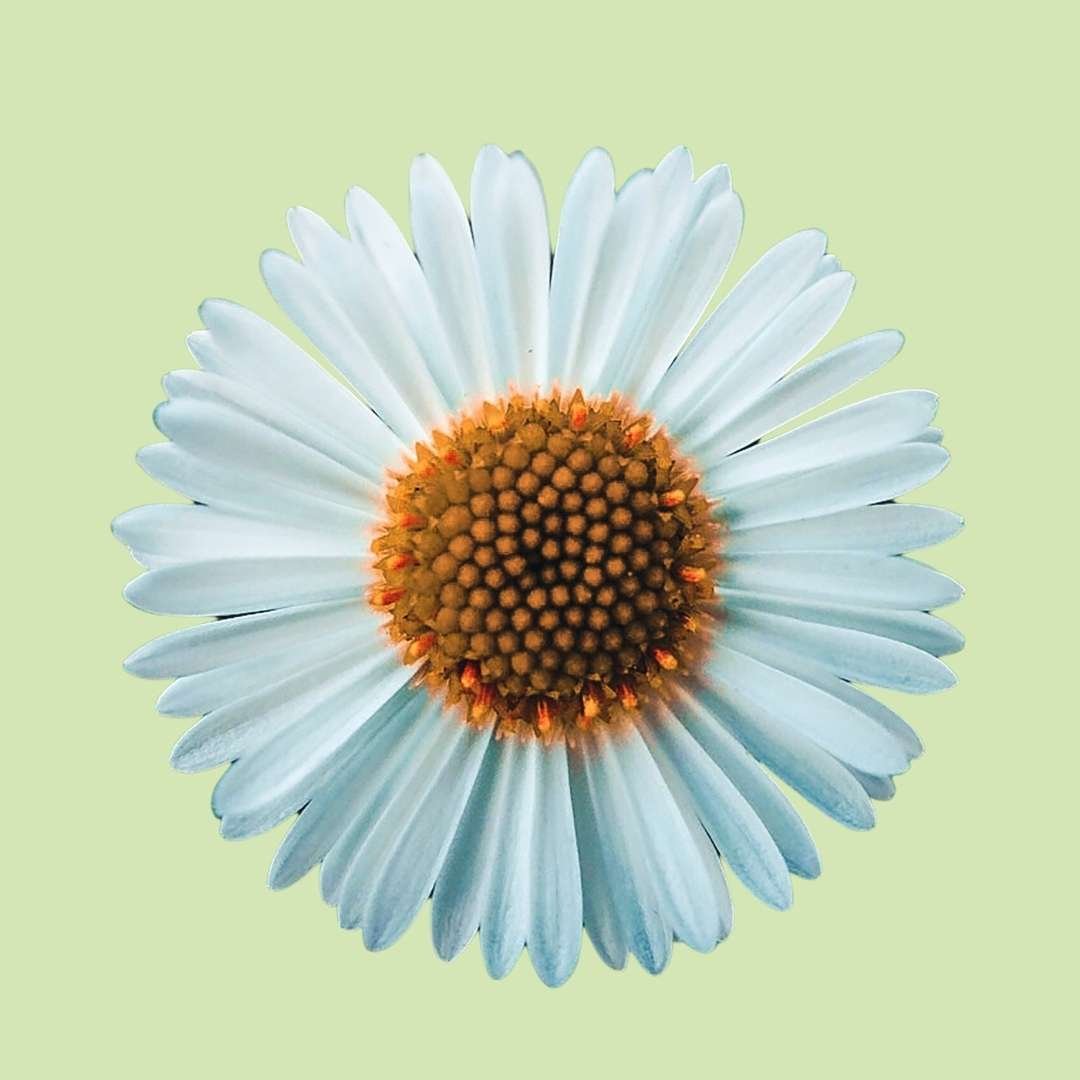


Social Media Templates
We use social media templates more than any other kind of template on Canva. The most significant part about finding and tweaking a template for your use is that you can easily duplicate it for other posts.
Here's an example of 3 different Blog Post promo templates we use for our website and Instagram. We can swap out the main image, update the title, and switch colors. How freaking easy is that?!
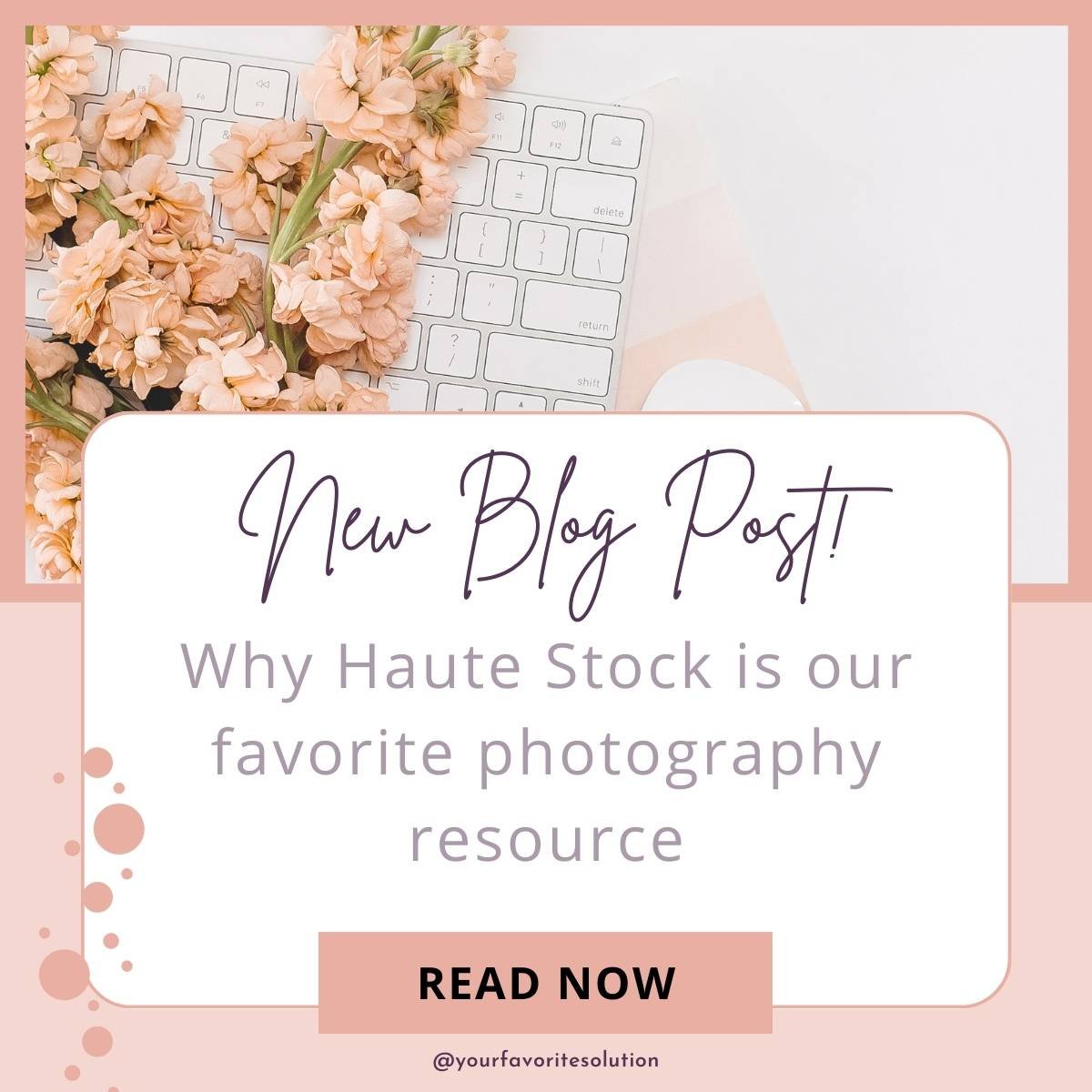
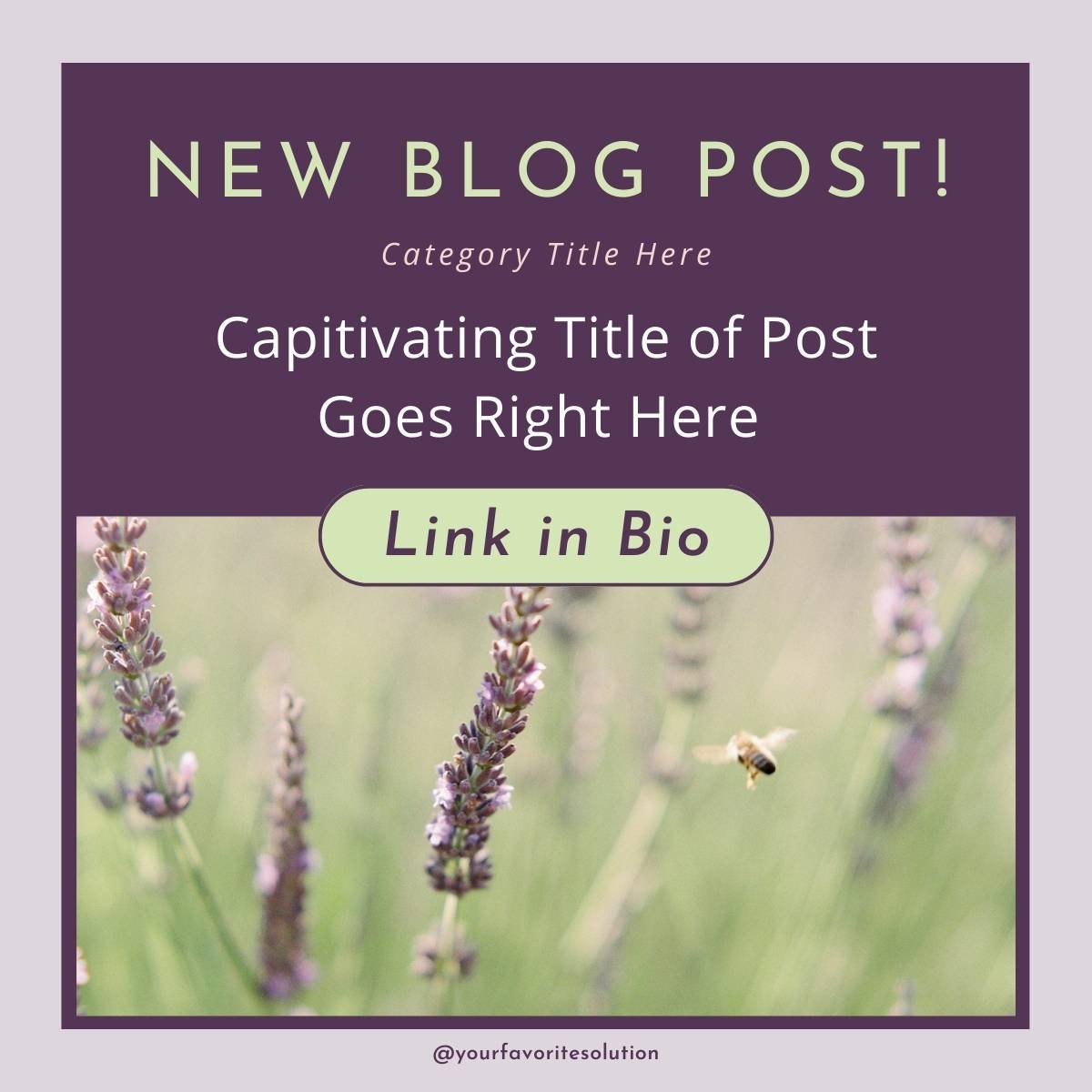
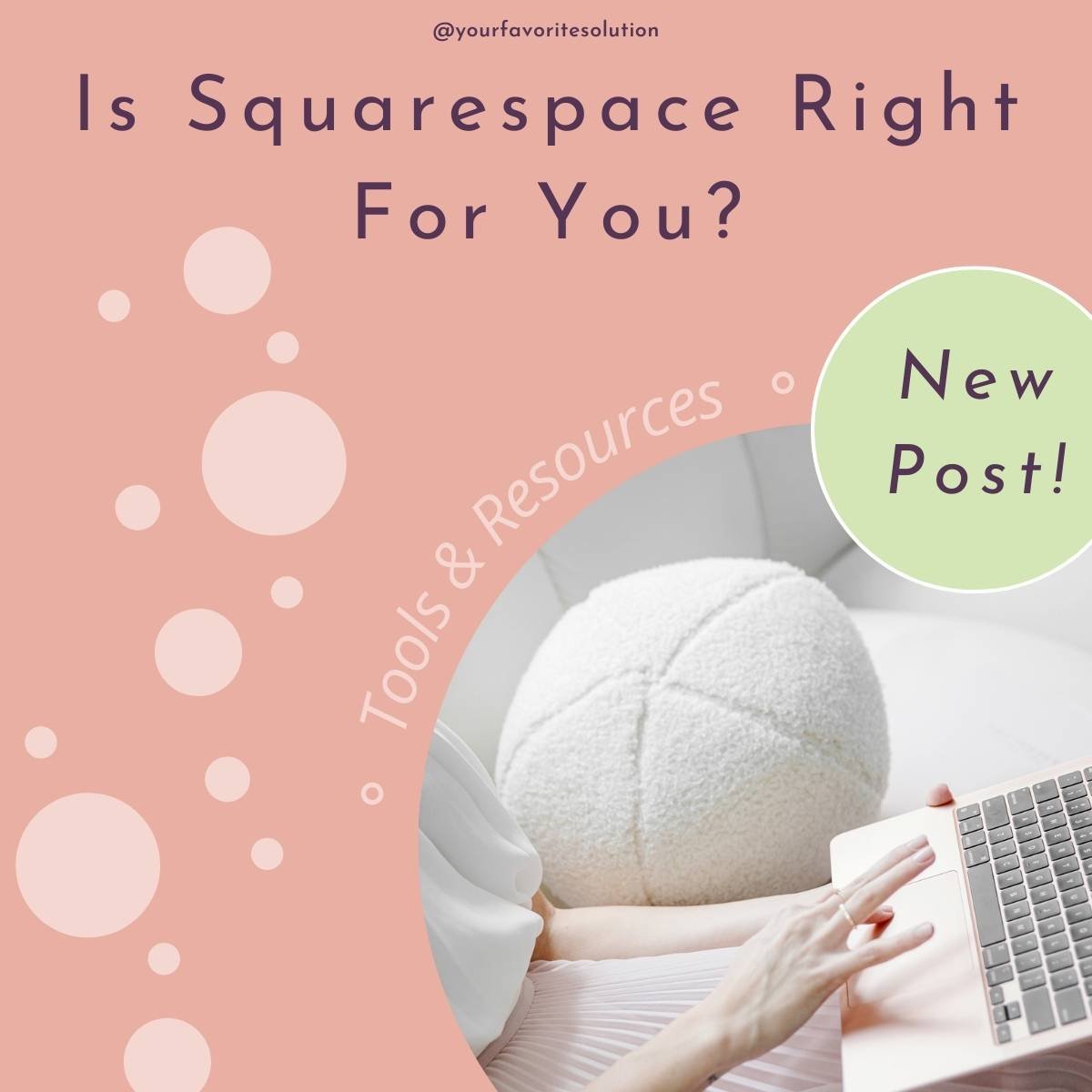

Resizing Feature
Resizing a design is a simple feature, but if it were ever to disappear, we would show up at Canva headquarters with pitchforks and torches.
Anytime we created a Blog Post Thumbnail template (usually 1080x1080 pixels, which can also do double duty for Instagram), we would copy the file and resize it for the Social Share Image template sized at 1200 x 630 pixels. All in a few clicks!
Movie and Reel Editing
If creating engaging video content is essential for growing your social media presence, having a seemingly endless amount of IG Reel Templates and Video Templates is fantastic.
With Canva's video editing tools, users can trim, split, and merge video clips, add text overlays, music, and graphics, and adjust the color and tone of the footage to create visually appealing and attention-grabbing videos.
This feature is handy for businesses that want to showcase their products or services in action, create promotional videos, or share behind-the-scenes glimpses of their business.
Canva's video editing tools are user-friendly and accessible, allowing small business owners to create professional-looking videos without requiring specialized skills or expensive software.
TIP: Start with a Reels template to get a sense of what's possible with creating a reel in Canva!
Website Banners
Before Fluid Engine came out, using Canva or Photoshop was the ONLY way to create an attractive hero banner or background image for a section.
But even now, we frequently create Banner (or background) elements in Canva.
TIP: Search for “website banners” in Canva for inspirational templates, and utilize the filter options. With Canva, it’s ridiculously easy to modify any template for your own or start from scratch!
We highly recommend Canva as an indispensable tool for marketing your business, especially for creating, maintaining, and promoting your website and services or products.







