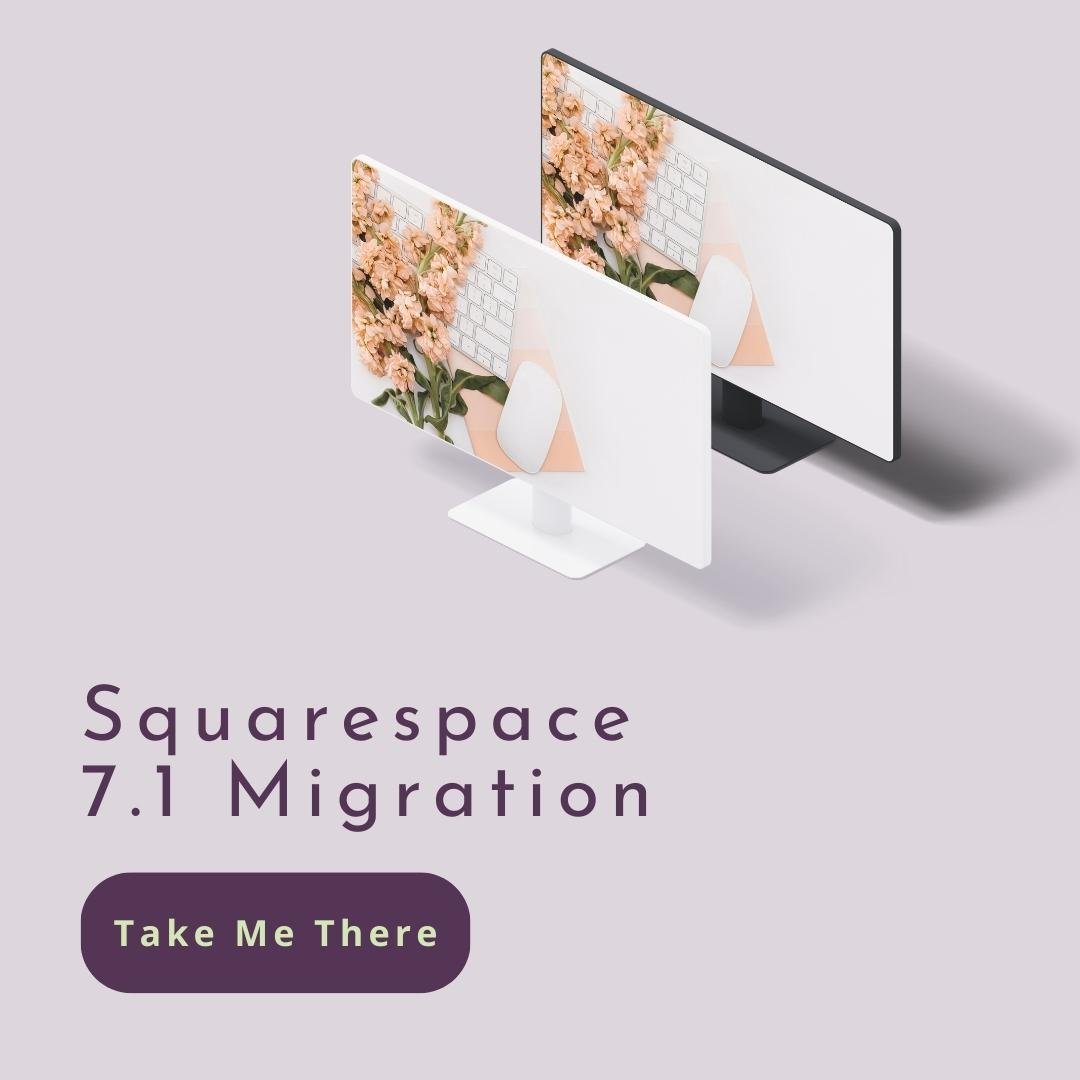Product Add-Ons ○ Form Style Packs ○ 7.0 to 7.1 Upgrade Tool
What the Product Add-Ons feature does:
You can now specify up to 4 specific products as Add-Ons for a product.
Limitations of this feature:
The add-on product itself must be visible (i.e. you can’t have a hidden product as an add-on)
As an alternative, you can have a separate store collection with Add-On products. By making the 2nd store hidden (disable it in page settings), you can still have the add-on products available to add to any other product, even a product in a different store collection.
Add-on products can still be added to the cart regardless of whether someone has added the product. If this is a limitation, you should consider using a Variant instead.
Add-ons can have up to 1 variant
A limit of 4 add-ons can be added to a Product
Add-ons work with custom forms, but the custom button text does not pull through (for now)
Benefits of this feature:
Easily increase order totals by having Add-Ons available!
Increased convenience for having related items easily displayed (A quicker and probably easier option may be to enable Related Products instead if you have multiple Categories)
Below is a screenshot of the Add-Ons displayed for a product:
Group A are products that are in a hidden store collection
Group B is a product in the same store that also has 1 variant
What the Form Style Packs feature does:
Customizing forms is easier than ever without using code or 3rd party plugins!
Form packs include presets for:
Shape of the Field
Fill of the Field ( background of the field where visitor’s type)
Border of the field and thickness
Padding around the text inside the field
Appearance options for Checkbox, Radio, and Survey elements
You can customize all of this further by going to the Forms Panel inside Style Settings.
Inside the Forms Panel inside Style Settings, you can update:
Change fonts for all text (titles, fields, input, captions, etc.)
Colors (background, input fields, text, etc.)
Spacing between elements
And more!
What the 7.0 to 7.1 Upgrade Tool does:
Update January 2024: This tool is still in beta development.
The demand for this is so high I started a dedicated service for migrating Squarespace 7.0 websites to 7.1. This new upgrade tool from Squarespace is going to be perfect for some, and not so perfect for others.
Please stay tuned as I work on a full comparison of upgrade tool options, and things to consider before making your decision on how best to proceed!
TIP: Before proceeding with either option, we recommend password-protecting your site and putting a lock page in place - especially if you experience a lot of traffic and interaction (such as a commerce site). Please note that the review process for the Upgrade tool could take you a considerable amount of time. Something to keep in mind!
The Squarespace Upgrade to 7.1 Tool is available for:
7.0 websites that currently use the Brine template or Bedford family template (What’s my site’s version and template?)
Developer mode is disabled (most people will not have this enabled but see the Guide linked below for additional information
You will be able to preview your site before committing to the upgrade; however, upgrading is permanent. If you are still in Preview mode, you can exit without commitment.
When I recommend using the Squarespace Upgrade Tool:
Your site is relatively simple in structure
It’s mission-critical to keep all historical data (orders, customer accounts, Squarespace analytics, mail campaigns, etc.)
You have well-established SEO and are concerned about making sure this stays intact as you will be doing this upgrade yourself and don’t want to worry about 301 Redirects
When I recommend using my Migration Services (using the SquarespaceWebsites Tools Pro Chrome Extension):
Your 7.0 website is not using the Brine or Bedford template family
If you have a 7.0 website using another template, you can attempt to convert it to the Brine template before the upgrade tool; however, there may be even more adjustments to make, making this an even more time-consuming project.
It’s more important to avoid downtime for your website than to keep historical data. If this is the case, my migration services occur with a new unpublished site, and the only downtime is related to how long it takes you to review the new site before connecting your domain to the new site, etc.
You want to pick and choose the pages that will be copied over to the 7.1 site.
You would like to move and/or separate blog posts (for example, your 7.0 site may have had one single Blog Collection, but you would like to have a 2nd Blog Collection on the 7.1 site to use as a Portfolio. This can be achieved with my Migration services using the Chrome extension.
You like the idea of saving 20% on your first-year website subscription (and unlocking 20% on all other products Squarespace offers) that will be available on the new site I start for you.
You aren’t comfortable using the upgrade tool because it’s still in the beta phase (yes, bugs are still being reported)
Page titles and descriptions are copied over with this tool and I carefully note all page URLs that may need 301 redirects (to maintain your SEO)
We’re here to help if you need assistance or run into issues after using the Upgrade Tool! Book time with us here or contact us if you’re unsure how long you to book.
Related Services
Helpful Videos about Using the Upgrade Tool
If your site uses a Brine or Bedford Family Template:
If you need to convert your template first: